Welcome to Oncue Talent 2024
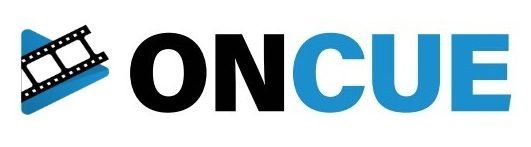
Welcome to OnCue Talent
Welcome to the Exciting Film and TV Industry !
Oncue Talent would like to welcome you onboard and we are excited to represent you as your Agent.
Now lets get you started.. It’s time to set up your profiles.
It is this combination of profile information and casting imagery that we use to pitch you for roles in film, television, commercials and corporate productions, so make sure you follow the steps below and add all the information required as soon as you can.
Your profile has now been activated and is waiting for you to enter your details and build it to the stage where we can pitch you.
When you have reviewed all of this, you need to login and complete your profile.
It’s an easy process…. So let’s get started.
PLEASE DO NOT RUSH AHEAD WITHOUT FOLLOWING THE INSTRUCTIONS, AS YOU WILL MISS VITAL INFORMATION THAT NEEDS TO BE ON YOUR PROFILE.
This is vital to be booked for roles. Please simply follow the instruction below
It is SUPER important that you follow the steps while you are setting up your profile, please do not rush ahead as you will miss vital information
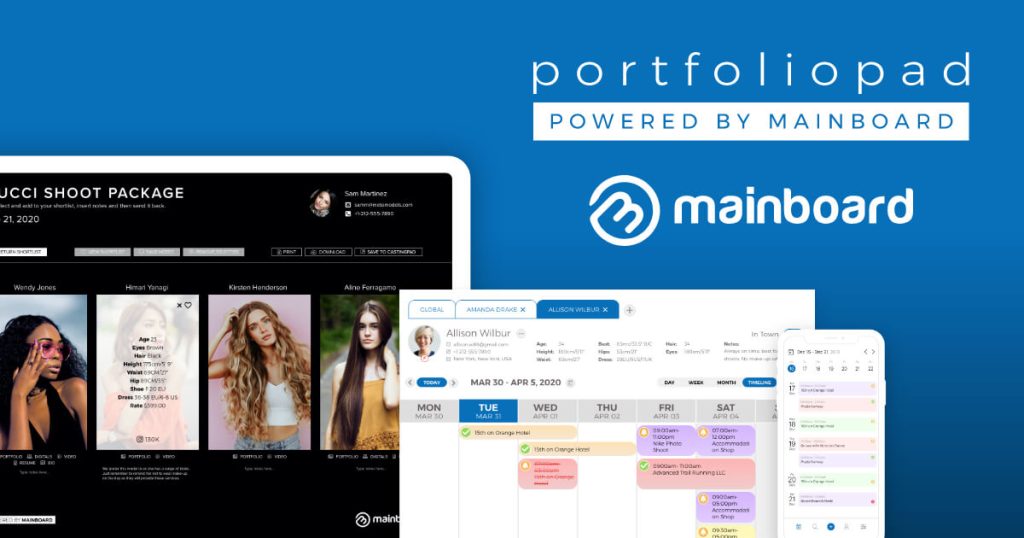
Step One - How to complete your PORTFOLIOPAD PROFILE
Step 9 – Click on the 3 lines in the top left hand side in the corner
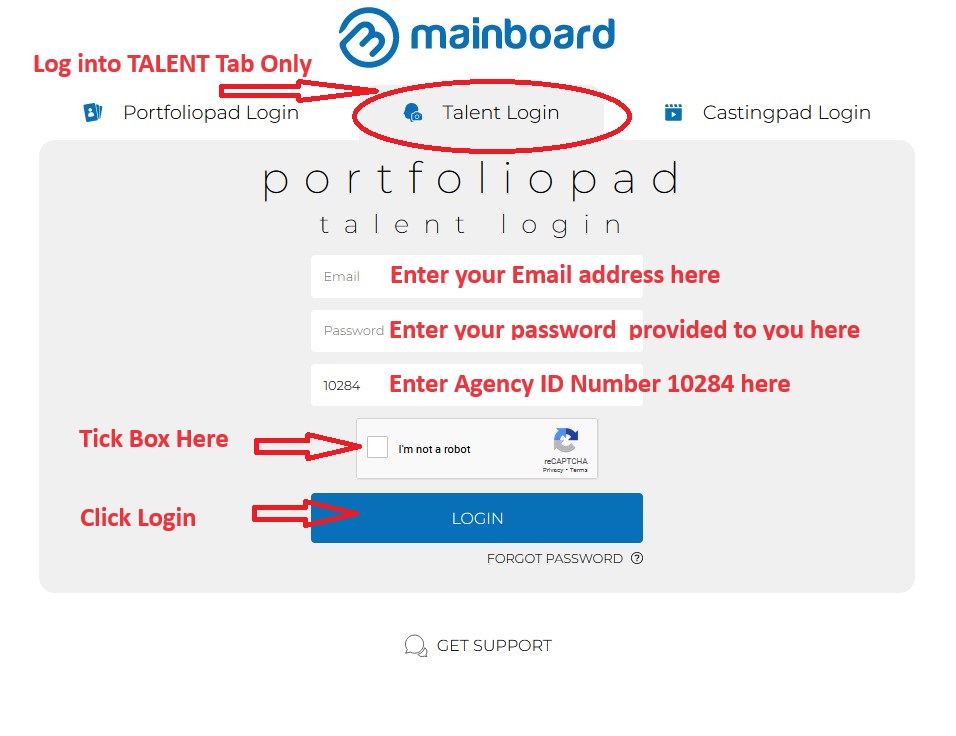
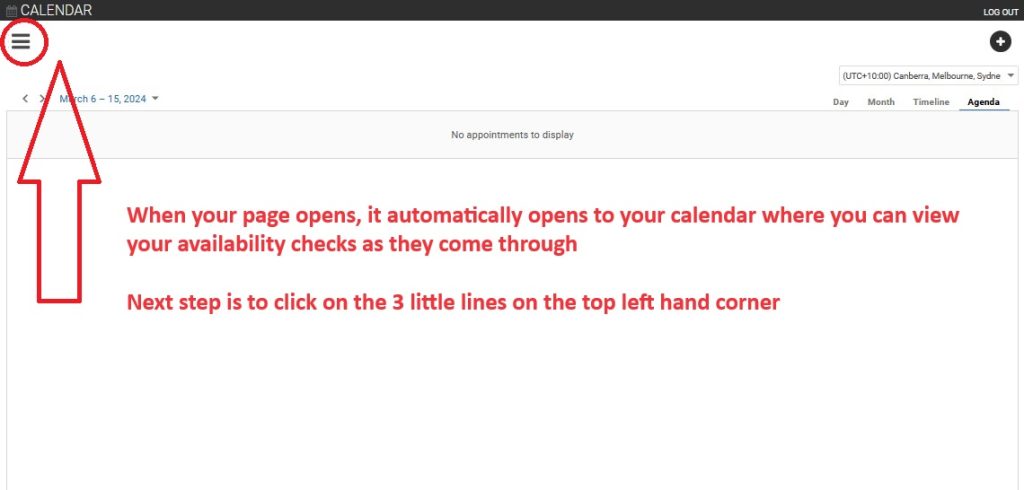
Step 10 – Select the GENERAL Tab
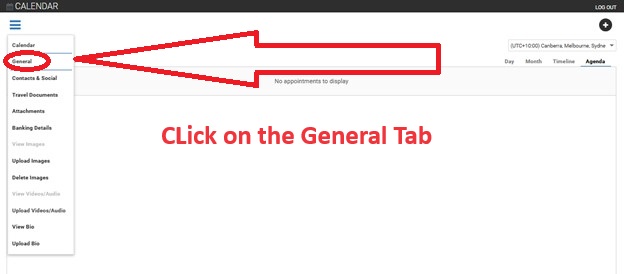
Step 11 – Please check that the spelling of your Name, Email and your date of birth and phone number is correct
Step 12 – Gender – If you are non-binary, please select the gender that you look like the most. On your casting networks profile you can additional genders onto your profile.
Step 13 – Date of Birth – Please ensure your date of birth is correct, especially the year as job briefs include an age range, without your date of birth, you will not show up on these job searches. We also allow an extra 5 years above and below of your real age, so if you look younger or older, this covers these roles as well
Step 14 – Ethnicity – Please ensure to have your Ethnicity on your profile, if you are a mixed Ethnicity, please select which Ethnicity you look the most. If you are not sure, please feel free to send a photo to our email and we can let you know
Step 15 – Nationality – Please enter Your country of birth, Background plus your Nationality in case they are different. Eg you could select Asian for your Ethnicity, then add China as your parents background, but Australian if you were born or raised here. The reason is sometimes we are looking for a particular look, for example we alot of car commericals or drink companies for China, Taiwan etc so they want talent who look like they are from that country only.
Step 16 – Mobile – Please ensure to have a current mobile number both Oncue and the production can reach you on.
Step 17 – Additional Phone Number – Please ensure to add an additional contact number to your account, in case we can’t reach you on your mobile for a job
Step 18 – In Town – SImply select Yes – this is to say you are in town and are available to be booked. If you go away for holidays, you can switch this to No so we are not able to submit you for roles while you are away.
Step 19 – Password – You can change your password at any time in this section, just remember to click save before moving on the page
Step 20 – Your Location – SImply enter your suburb in, and it will come up with options, eg your suburb and state and country, simply select your suburb. This will help our casting department to cast you for local jobs in your area.
Step 21 – Eye Colour – Please enter your eye colour
Step 22 – Hair Colour – Please enter your hair colour
Step 23 – Height – Please enter your height measurements
Step 24 – Weight – Please enter your weight. Please note this is important and only our casting department and the casting director can see this. This is important for any roles with weight restrictions, such as if they need to suspend you with wires etc (FYI they are the fun jobs)
Step 25 – Hip – Please enter your hip or pant measurements (hip – ladies only)
Step 26 – Eye Colour – Please enter your Chest / Bust Measurements (chest – men only / bust – ladies only)
Step 27 – Bra Cup Size – Please enter your Bra Cup Size for Females
Step 28 – Enter dress or pants size (dress – ladies only / pants)
Step 29 – Shoe Size – please enter shoe size
Step 30 – Hip – Please enter your hip or pant measurements (hip – ladies only / pants – men only)
Step 31 – Kids Clothing Size – Please only enter if this account is for a child’s profile
Step 32 – Clothing Size Top – Please enter your clothing size if for an adult
Step 33 – Clothing Size Bottom – Please enter your clothing size if for an adult
Step 34 – Skills – this is super important and is used by our Casting Department for roles. You should have at least 20 skills on here. All these skills are the most searched skills or requirements for roles.
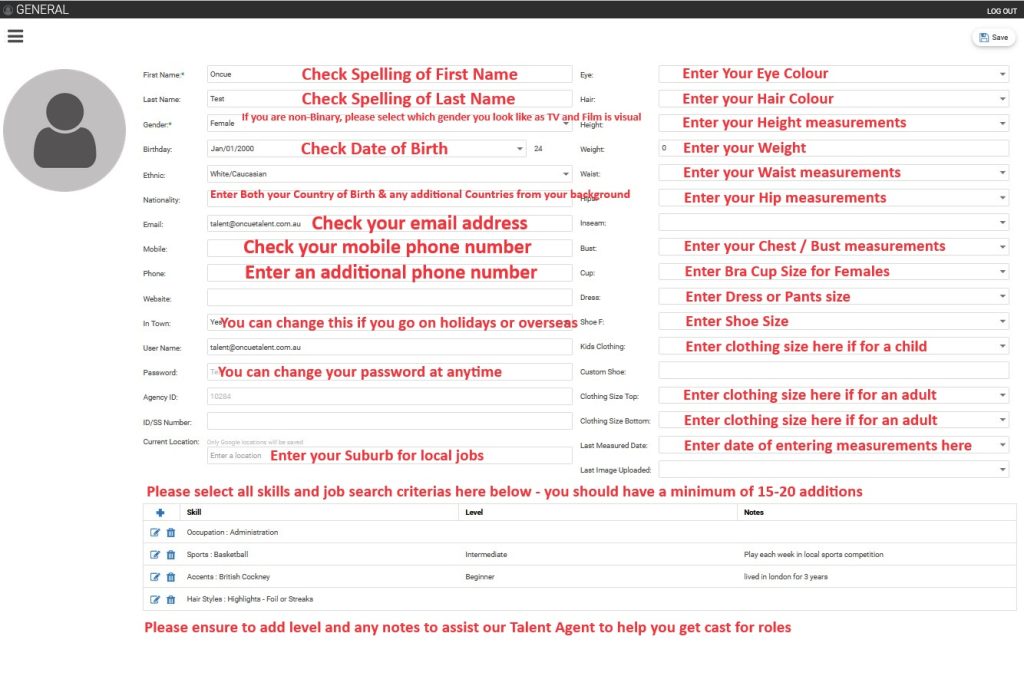
Step 35 – Click on the 3 lines in the top left hand corner and on the dropdown box select CONTACT & SOCIAL
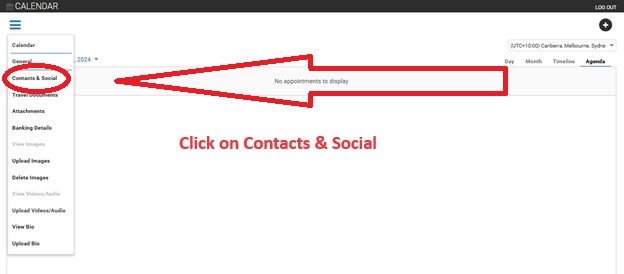
Step 36 – Email – you can add an additional email address to be cc’d in for availability checks. this is great for children’s profiles for parents
Step 37 – Mobile Number – if your mobile number isn’t already in here, please enter your mobile nu,ber
Step 38 – Address – Please enter your home address, this is a legal requirement for your payments, deal memos and cast contracts
Step 39 – Social Media – Add your social media accounts here. An email will then be sent to your email to give permission to Oncue. What this means is that we WILL NOT have access to your account, but it will show up on your casting profile how many followers and likes you have on your social accounts. This is used for Influencer jobs. The casting director cannot see the actual links to your account or your profiles.
Step 40 – Contacts – Please enter your Emergency / Next of Kin contact details here. This is important in case there is any accidents on set.
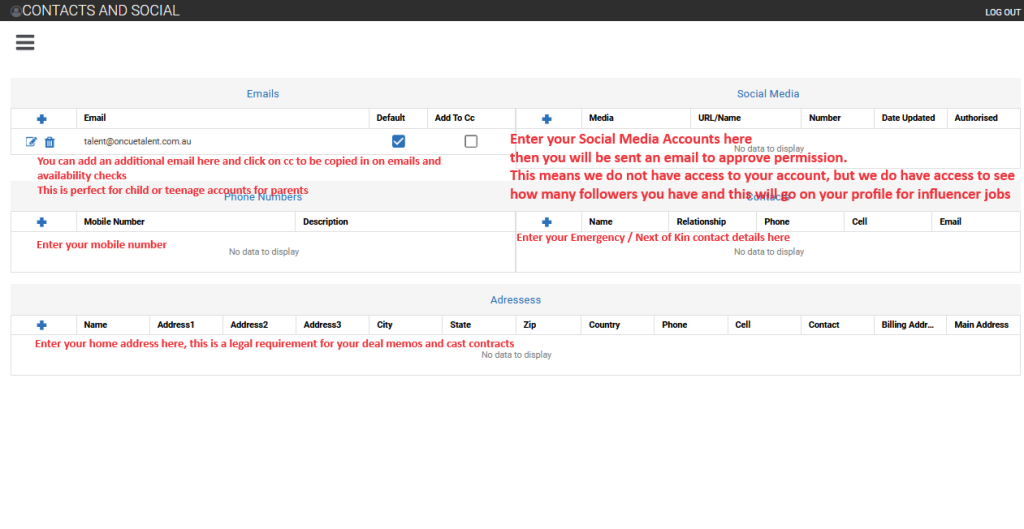
Step 42- Click on the 3 lines in the top left hand corner and on the dropdown box select UPLOAD PHOTOS
Step 43 – Once you click on Upload Photos, a dropbox will pop up. If you cant see the pop up box as per below, you should see an alert at the top of your screen saying that a pop up has been blocked and that you need to give permission.
Step 44 – Please ensure to upload ALL of your professional casting photos to this profile. Do NOT miss not uploading all of these, as we need certain angles of you to create your compcard for Wardrobe / Makeup / Hair Departments
Step 45 – If you have received your professional photos from us on a link and you download this photos to your computer, you will need to go to your DOWNLOADED folder on your computer and copy and paste either onto your DESKTOP or your PICTURES folder in a folder you will remember.
Step 46 – Click on the Browse button then select your files to upload
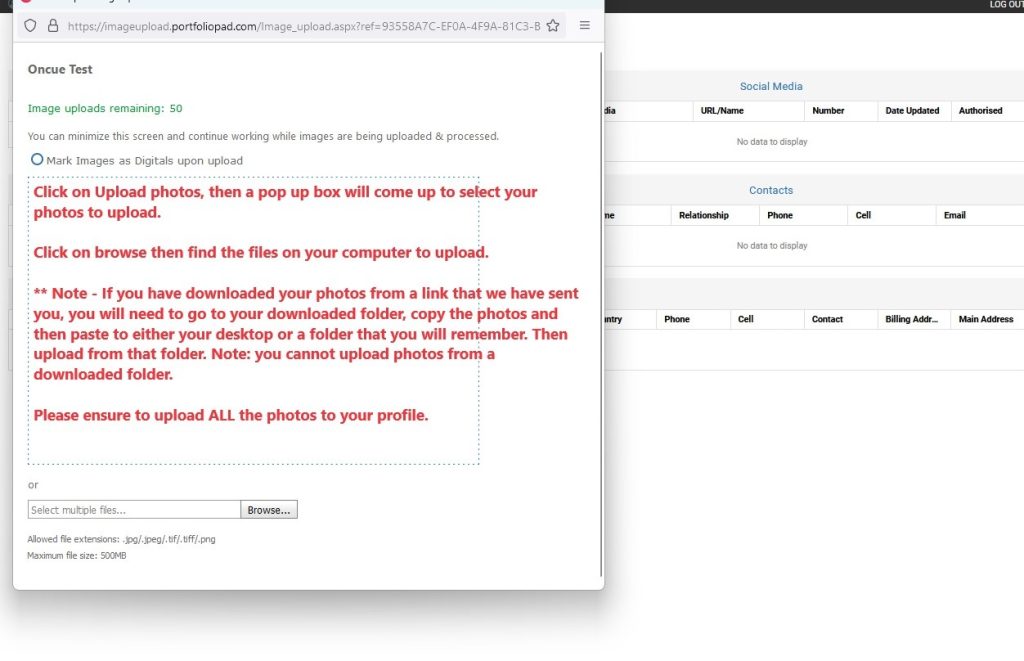
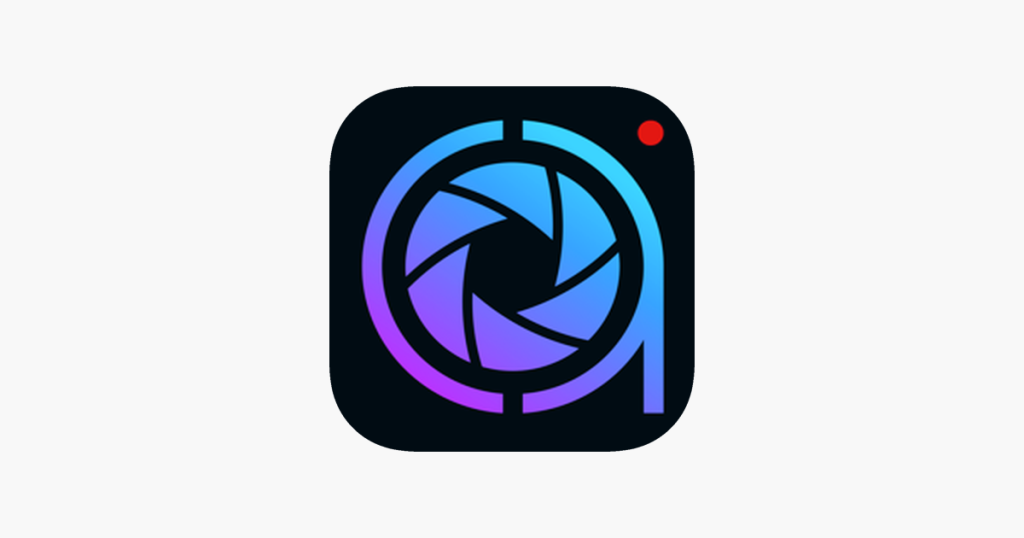
Step TWO - How to complete your CASTING APP PROFILE
IMPORTANT - PLEASE READ BEFORE CREATING YOUR PROFILE
- If you are a parent of a child 16 years and under, you will need to create a Family Account. Simply follow the instructions on how to set up a Family Account. This means that you will have to set up an account under your name, then register your child under your account

Step THREE - Complete your Agency Representation Agreement
This a legal requirement before you set foot on set. If you a parent of a child 16 years or younger, please ensure to complete the parent consent form below

Step FOUR - How to take your Temporary Self Take Photos
Whilst you are waiting for your Professional Casting Photos to be taken, we do recommend to do a temporary self take photo to upload to your PORTFOLIOPAD profile Only.
Whilst majority of Casting Directors will not accept the self take photo, if they can’t find the right talent, then they will look at self-take photos on the conditions that the photo has been taken within the last 30 days.
So its definitely worth uploading your self take photo to your Portfoliopad profile especially during peak periods when so many of our talent are already booked out and they need more talent.
Please ensure NOT to upload any self take photos to your Casting Networks profile

Step FIVE - Parent Consent & Information for Children 15 years and under
There is also information required from you about your child for us to provide to production once your child is booked in order to apply for your Child’s Work Permit through the Office of Children’s Guardian
Also please ensure to read the following two documents within the link which are vital to read before completing your Parent’s Consent form
- OnCue Talent Children & Young Person’s Code of Conduct
- Important Information for Parents from Office of the Children’s Guardian
Step SIX - Upload your Professional Casting Photos
This is the exciting part of setting up your profile, uploading your professional casting photos to your profile.
Once you have your professional photos taken, please allow up to 21 business days for your photos to be edited, uploaded and then the link sent to your email.
IMPORTANT - LINK IS ONLY VALID FOR 30 DAYS
Please note, these photos are only stored on Onedrive for up to 30 days before they are archived. They are then stored on archive for up to 3 months, then they are deleted off the server. So it is very important to ensure to download your photos.within the 30 days.
IMPORTANT - PLEASE ENSURE TO FOLLOW THE INSTRUCTIONS ON STEP 1 AND TWO ON HOW TO UPLOAD YOUR PHOTOS TO YOUR PROFILE
We can’t stress enough to ensure you follow the instructions on how to upload your photos to each profile and not to jump again
Portfoliopad Profile – Please UPLOAD all your photos on the link sent to you to your Casting Networks Profile
Casting Networks – Please only UPLOAD only 2 x photos to this profile. This should be your 1 x Head and Shoulder Photo and 1 x Full Length Photo. Please DO NOT upload anymore photos to this profile, otherwise the Casting Networks website will charge you additional fees for additional photos which is not needed.
Step SIX - Complete a Self Profile Check
Once you have completed everything above, please go back to Step 1 and 2 to double check you have completed all the fields on your profile

Most Frequently Asked Questions
Lorem ipsum dolor sit amet, consectetur adipiscing elit. Ut elit tellus, luctus nec ullamcorper mattis, pulvinar dapibus leo.
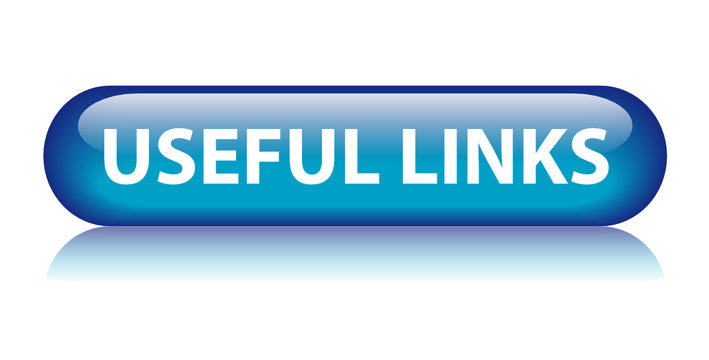
Useful Links
Please see below most commonly used forms and links
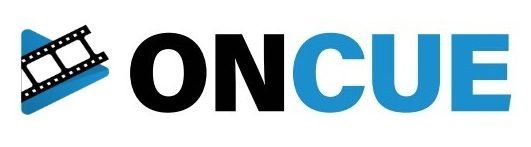
Welcome again to OnCue Talent
and we look forward to working with you
MELBOURNE OFFICE | 03 9760 2000
SYDNEY OFFICE | 02 4731 7000
BRISBANE OFFICE | 07 5519 0000